Letters
Letter Screen Landing Page
To access the Letter's Page, Click on Administration Tab --> Letter

There are times when an Office may have to send a letter to an Owner or to a Client depending on the situation.
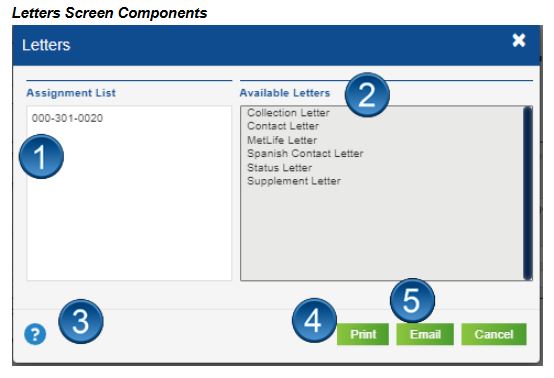
-
Enables users to distribute letters to a single Assignment or multiple Assignments.
-
Users select a letter type from the Available Letters section.
-
Access system Help on Letters by clicking the Help icon.
-
Click Print to print or view a letter.
-
Click Email to email a letter.
Types of Letters
Important: Never send a collection letter to a Consolidated Billing Client (C-Bill). Contact the home office on any collection issues with Consolidated Billing Clients.
Collection Letter
Review the entire letter prior to sending to the Client to ensure all the details accurately reflect your intentions. Double-check your office name and phone number. Make sure the Invoice Number, Invoice Date, and Invoice Amount are all included on the letter accurately. Remember, the reason an invoice is not paid may be due to an error on your part or the Home Office’s part. Once your letter is complete, you can save and print the letter for mailing.
Contact Letter
In the event that you are unable to make contact with the vehicle owner in the first 24 hours of an assignment, send a contact letter via regular mail to the contact address on file and let the owner know your intentions to inspect the property. Once your letter is complete, you can save and print the letter for mailing.
Spanish Contact Letter
This is the same contact letter as above, but it is used when you are certain the person you are trying to contact is a Spanish-speaking-only customer. You should send a contact letter via regular mail to the contact address on file and let the owner know your intentions to inspect the property. Once your letter is complete, you can save and print the letter for mailing.
Status Letter
If you are unable to send a status email to someone through WebFMS, you have the option of sending your status using a letter. Most of the information populates from the Assignment information, but you have to manually type in the appropriate status . Once your letter is complete, you can save and print the letter for mailing.
Supplement Letter
Should you need to send a supplement and you are unable to send it via email, please complete this cover letter to send with the printed supplement estimate. The cover letter includes a blank for the amount of the supplement per the attached estimate. You need to complete this letter prior to sending. Once your letter is complete, you can save and print the letter for mailing.
Additional Letter Information
When you create a letter in a file, the system automatically creates a diary entry that the letter was added to the file, but this does not send a status update to the Adjuster. As with all letters that you send out manually, you should status the Adjuster to let him / her know you have sent the letter. Include in the status the purpose of the letter and advise that per their request, you will send them a copy of the letter.