Diary Landing Page
Diary Approval
If an appraiser is not marked "Can Talk to Client", any external diary entries they create within WebFMS will update the assignment stage to Diary Approval and not be immediately sent. When this occurs, the office manager will need to open the diary, Edit the entry, and submit to send and reset the assignment stage. However, if the assignment has already been completed, an internal diary entry will be created and an email sent to the office as a notification.
Diary Entries
The purpose of the Diary is to keep track of an Assignment from beginning to end. Some of the Diary’s Entries communicate specific events or requests regarding the Assignment. This section explains specific conditions and exceptions to the rules around Diary Entries.
Every Diary Entry has a checkbox to indicate that the entry should only be Internal, if selected. Almost all Diary Entries have the checkbox checked by default, so these entries are meant to stay within the Alacrity network only.
Types of Assignment Entries
There are automatic and manual Diary Entry types, which include the items below.
Note: The system also creates Diary entries during certain conditions if email is unsuccessful or the event in question failed, such as Send / Extract.
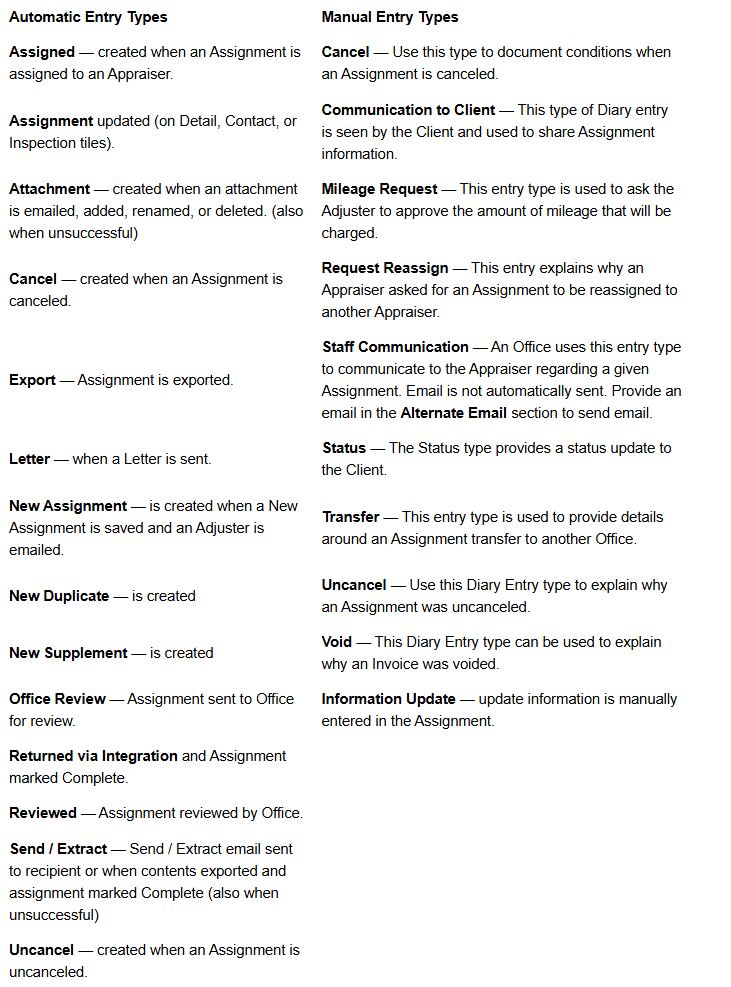
Diary Entries for Assignment Events
There are certain events during an Assignment’s lifecycle that kick off an automatic email to the Client.
Emails are sent automatically when a:
- New Assignment is created
- Supplement is created
- *Diary Type of Status, Mileage Request or Communication to Client (previously known as “Communication”) is selected
- *Provided there is a Status Email in the Assignment’s Detail tile or an email address is included in the Alternate Email box on a New Diary Entry..
All other Diary Entries are not automatically sent to the Client because they are marked as Internal. Simply de-selecting the Mark as Internal checkbox does not automatically send a Client Notification.
To send a Diary Entry to the Client that is not a Status, Mileage Request, or Communication to Client, follow these Steps every time:
-
Select the Assignment or Supplement that the Diary Entry will be for.
-
Click the Diary icon in the File menu ribbon. The Diary screen appears.
-
De-select the Mark as Internal checkbox. (Make sure that a checkmark does not appear in the box.)
-
Select an Entry Type (and insert it in either the Subject Line or the email Message area).
-
Add any additional text to the Message, if needed.
-
Select email type addresses and / or enter an email address in the Alternate Email box.
-
Click the Save button.
If you skip a Step or do not perform the Steps as outlined above, your Diary Entry email will not be sent to the Client!

Make sure that every Assignment contains at least one Status email in the Client Information section of the Detail tile (below). Entering a Status Email enables WebFMS to send Diary communication and status updates to the Client when appropriate.
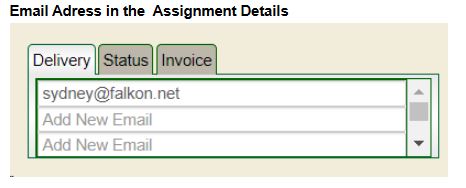
If you do not supply a status email address, the only other way to ensure that a Diary Entry or Assignment Notification is sent to the Client is to include the email in the Alternate Email section of a New Diary Entry.
Important: Supplying at least one email address in either of these locations ensures that Client Notification does not fail.
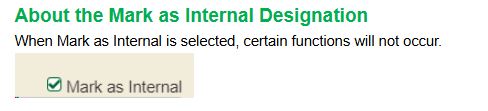
When the checkbox is checked, then that specific Diary entry will NOT be:
- Printed in the Diary (when you click the Create PDF button)
- Displayed in the Client Portal (when the Adjuster accesses his/her Assignment)
- Emailed to the Client
By default, almost all Diary Entries are marked as Internal. There are several exceptions, however, so that the Client receives appropriate updates and status indicators.
The following Diary Entry types are not marked internal by default.
-
Diary Type
-
Affects Cycle Time by
-
Status
-
Resets the clock.
-
Mileage Request
-
Does not reset the clock.
-
Communication to Client
-
Does not reset the clock.